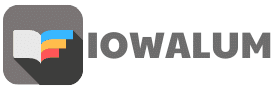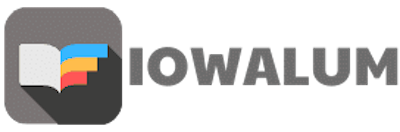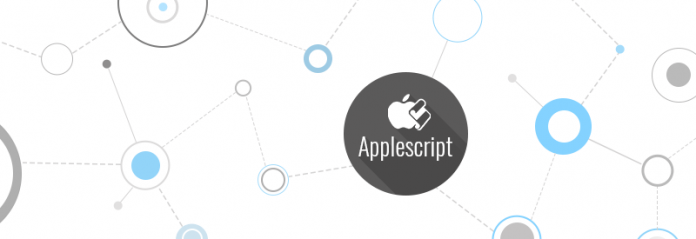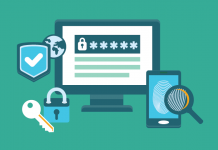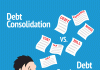AppleScript is a scripting language that is very much based on English. That means that AppleScript is astonishingly easy to pick up. You can use AppleScript to manipulate files in the Finder, and to interact with and control many applications that support AppleScript.
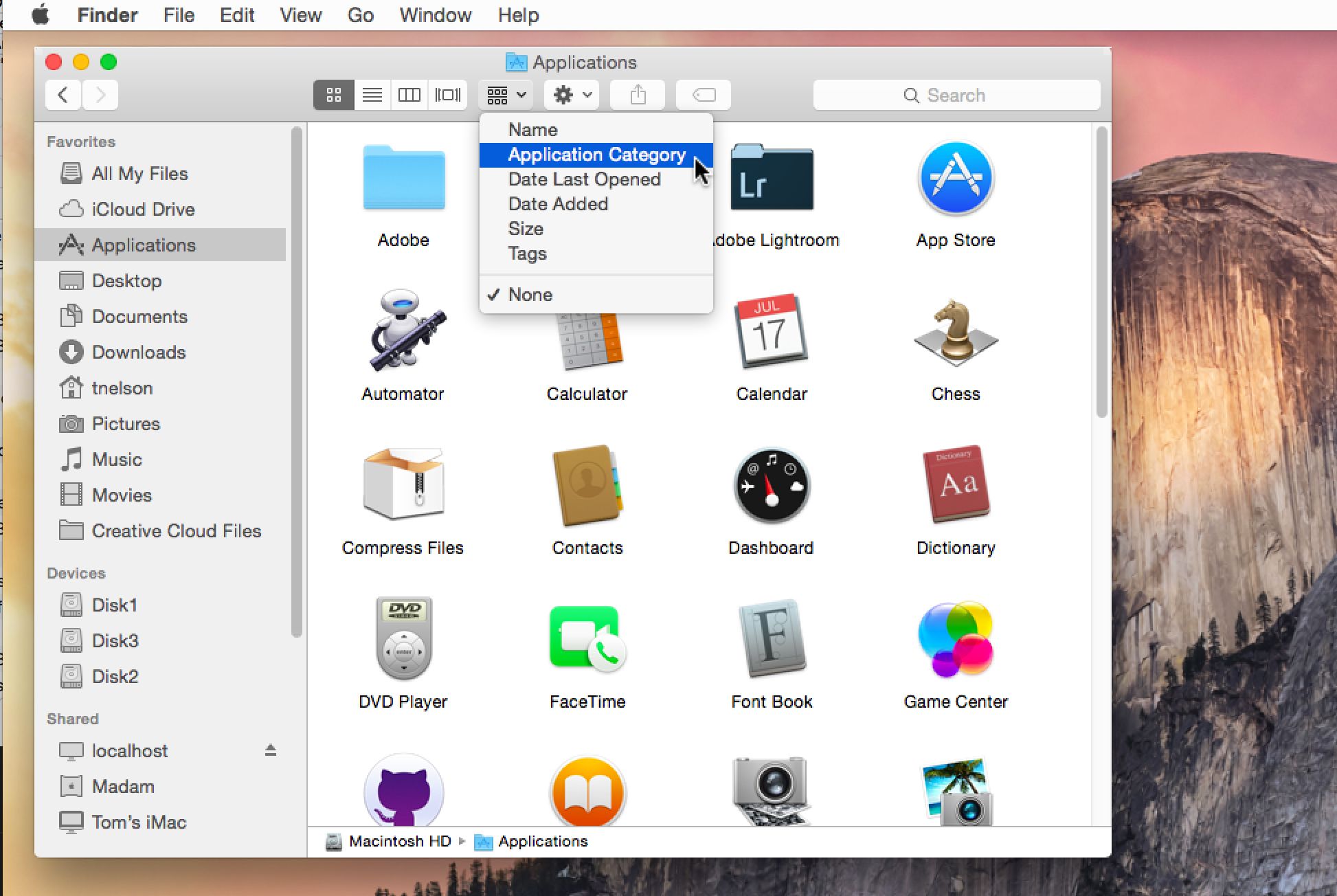
You can even manipulate the same file with a series of applications via AppleScript. If you are hesitant about learning AppleScript, you can use Automator. Automator enables you to create simple tasks that are performed by dragging and dropping pre-made scripts called Actions into a particular order. A collection of Actions creates an Automator Workflow.
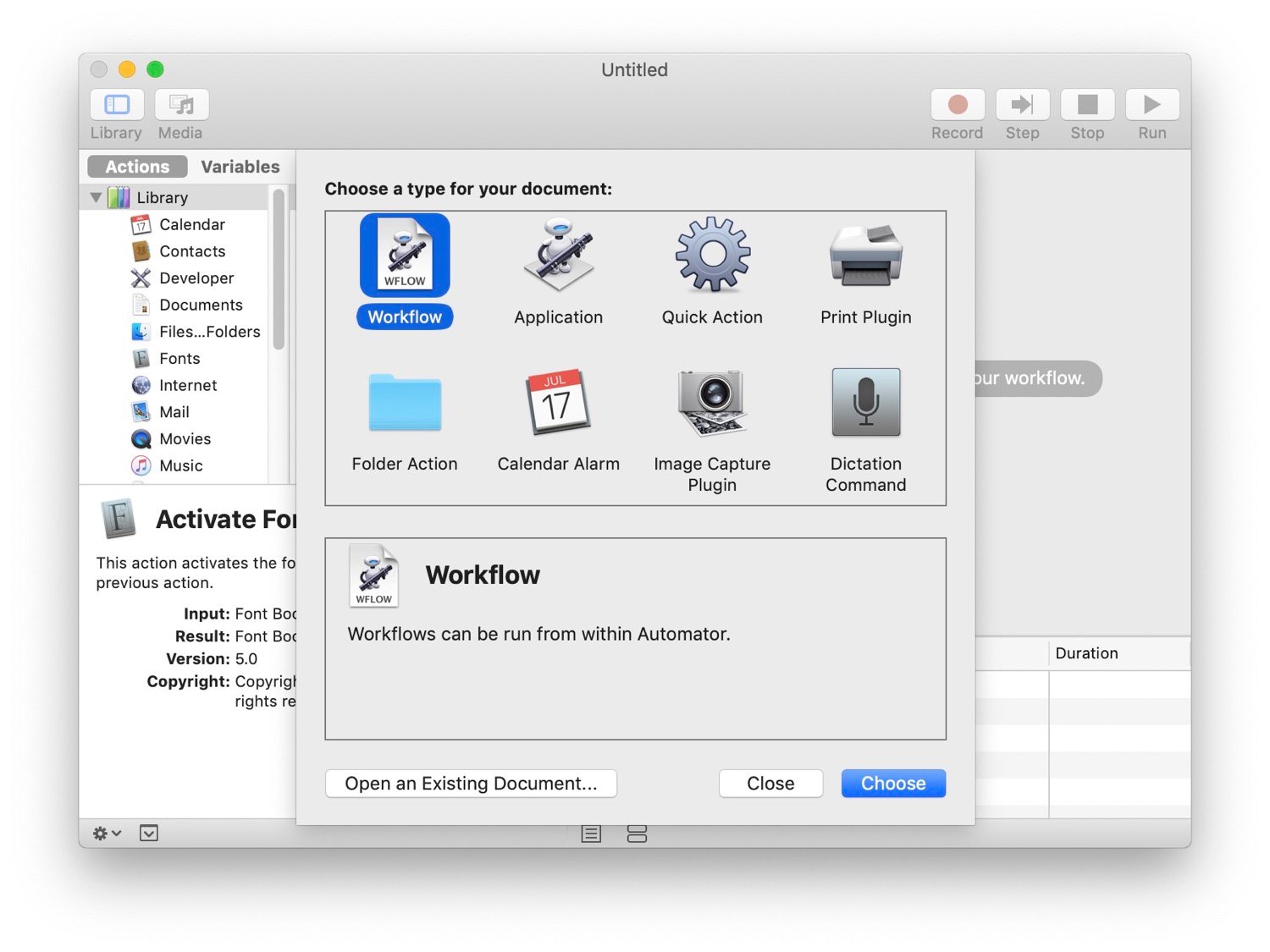
Once you’ve create a Workflow, you can name it, save it, and reuse it whenever you want. You can even attach a Workflow to a folder and then process whatever you drop into that folder with the Workflow, automatically. Or you can associate an Automator Workflow with a function key, and invoke it from the keyboard. Automator, AppleScript, and AppleScript Editor are all included in OS X.
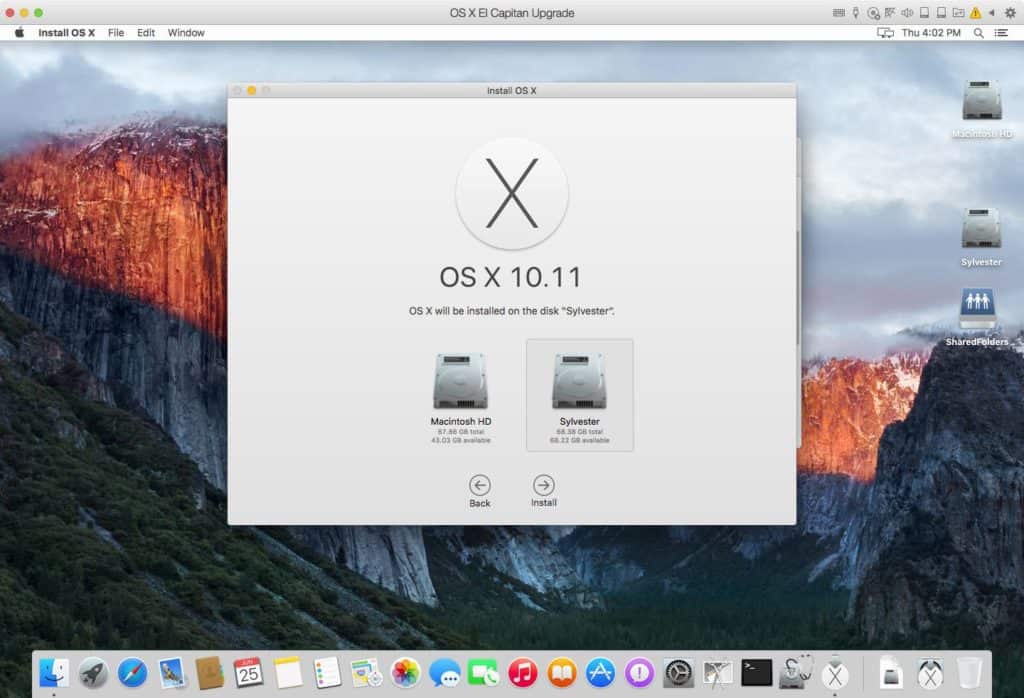
Even if you don’t want to write your own AppleScripts or create Automator Workflows, you can take advantage of those written by other people. There are a number that come with your Mac, and even more are downloadable. To start using the AppleScripts bundled with your Mac, you need to locate the AppleScript Editor, and tell it to display the Finder’s Script menu in the Finder menu bar.
To Turn On the Finder’s Script Menu:
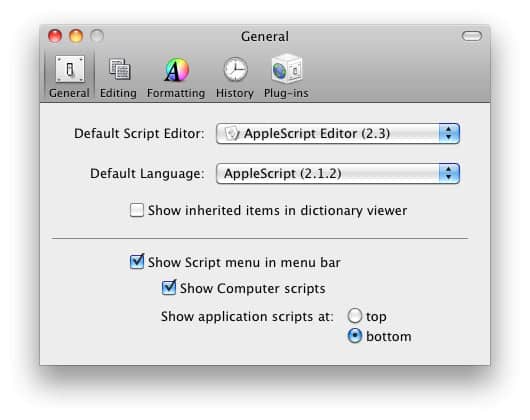
- Locate the AppleScript Editor in Applications/Utilities.
2. Open the AppleScript Editor.
3. Choose Preferences… from the AppleScript menu.
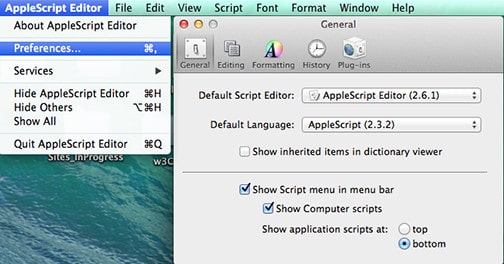
4. You will see the AppleScript Editor’s Preference window (see AppleScript Editor Preferences image above).
5. In the General tab of the AppleScript Preferences, click the box next to “Show Script menu in menu bar.”
6. Quit the AppleScript Editor.
If you look at the Finder menu bar, you’ll now see a small icon that looks like a scroll. It marks a menu of AppleScript scripts. The scripts themselves actually live in the System Library/Scripts directory. A number of Mac OS X applications come with a little folder of AppleScripts; Mariner Write, for instance, includes AppleScripts in the “Mariner Extras” folder, and has its own internal AppleScript menu.
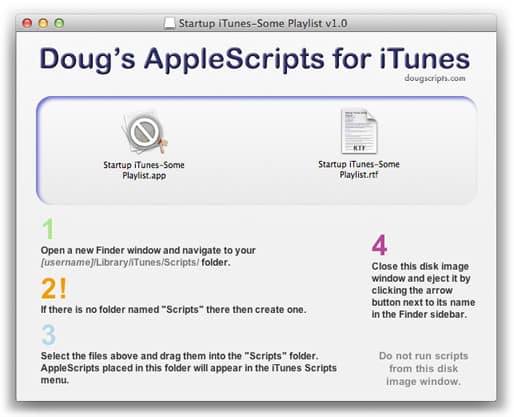
There is a large and vibrant AppleScript community as well. One of the best uses of AppleScript is to manipulate and sort iTunes files; Doug Adams has a marvelous AppleScript for iTunes Website where his iTunes AppleScripts and those of others are available for downloading.